[小程序开发]动态改变scroll-view的高度
2024-08-09 11:19:00 by wst
小程序问题
接上篇文章,这里给出更有的解决方案。
不同的机型高度不一样,怎么设置Scroll-View的高度呢?
由于页面中固定高度的部分(推荐菜品、购物车、tabbar),中间“菜品区”的高度设置就成了一个难题。
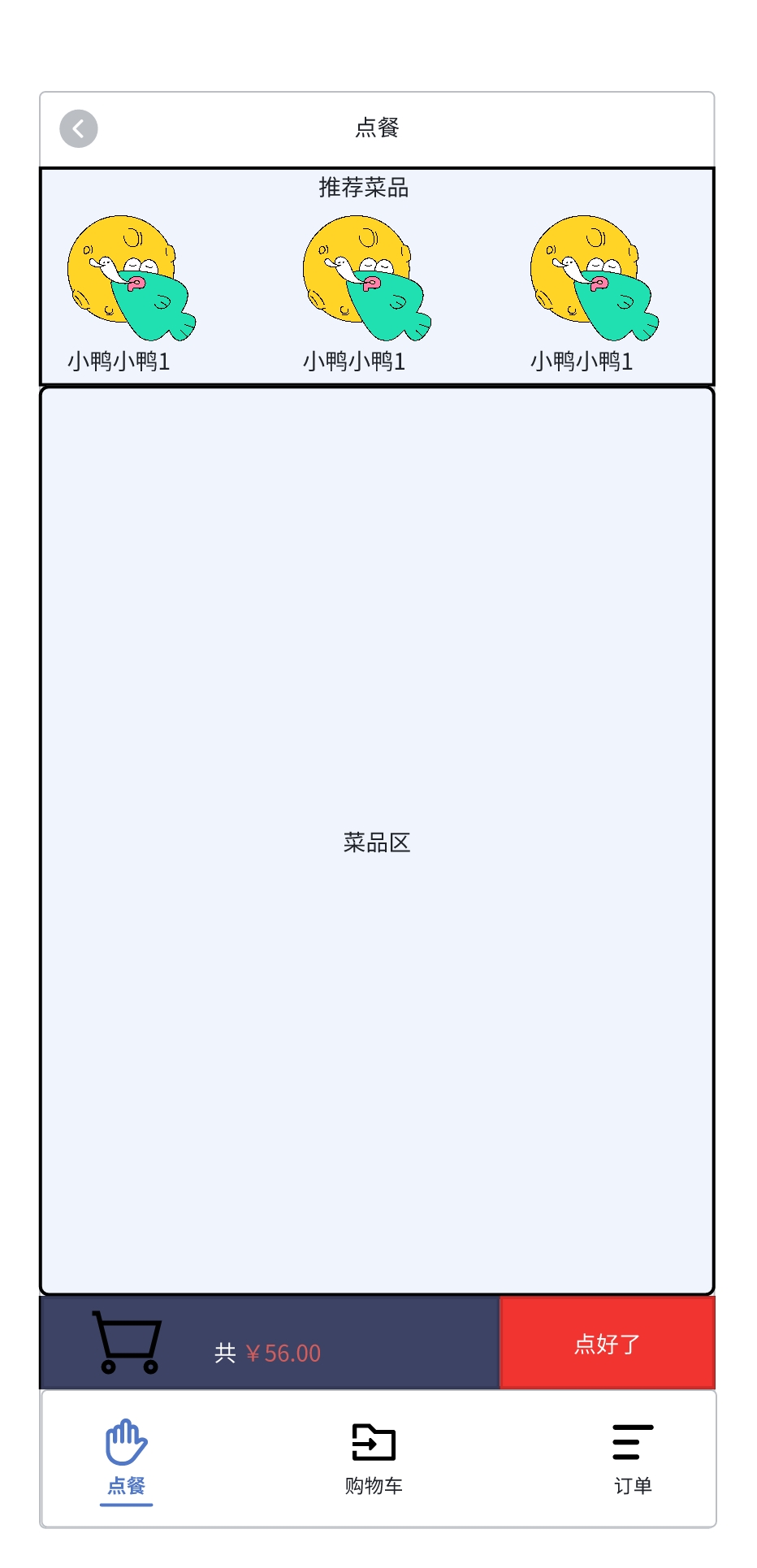
解决方法
获取整个窗口的可用高度,然后减去固定高度,把减得的结果作为scroll-view的高度。具体代码如下:
calSrollHeight() {
var that = this
var query = wx.createSelectorQuery().in(this)
query.select('.top').boundingClientRect()
query.select('.nav-bar').boundingClientRect()
query.exec(res => {
let topHeight = res[0].height;
let navHeight = res[1].height;
let tabHeight = that.data.tbHeight;
let windowHeight = wx.getSystemInfoSync().windowHeight;
let scrollHeight = windowHeight - topHeight - navHeight - tabHeight;
console.log("scrollHeight:", scrollHeight)
this.setData({ scrollHeight })
})
},
其中tabbar的高度tabHeight的获取方式为:
在自定义tabbar组件中,获取tabbar的高度。
ready() {
const query = wx.createSelectorQuery().in(this)
query.select('.tab-bar').boundingClientRect((rect) => {
console.log("rect.height:", rect.height)
// 缓存tabbar栏的高度
if (wx.getStorageSync("tabbarHeight") == undefined || wx.getStorageSync("tabbarHeight") == 0) {
wx.setStorageSync('tabbarHeight', rect.height)
}
}).exec()
},
菜品区的代码:
<scroll-view style="height: {{scrollHeight}}px" scroll-into-view="c{{activeCategoryId}}" class="dish-nav" scroll-y="{{true}}">
<!-- 商品类型 -->
<view wx:for="{{category}}" wx:key="id" id="c{{item.id}}" class="{{activeCategoryId === item.id ? 'active' : ''}}" data-id="{{item.id}}" bindtap="handleCategoryClick">
{{item.name}}
<!-- 类型红点start -->
<view wx:for="{{categoryarr}}" wx:for-item="ordered" wx:for-index="ordered_index" wx:key="ordered_key" class="{{ordered.id === item.id ? 'categorynum' : ''}}">
<view wx:if="{{ordered.id === item.id}}" class="categorynum">
{{ordered.number}}
</view>
</view>
<!-- 类型红点end -->
</view>
<!-- 占位,防止购物车图标遮挡。dish-nav: padding-bottom 无效 -->
<view style="height: 100rpx;border: none"></view>
</scroll-view>
总结
学到的知识还是基础,只有在实践中才能成长。共勉!